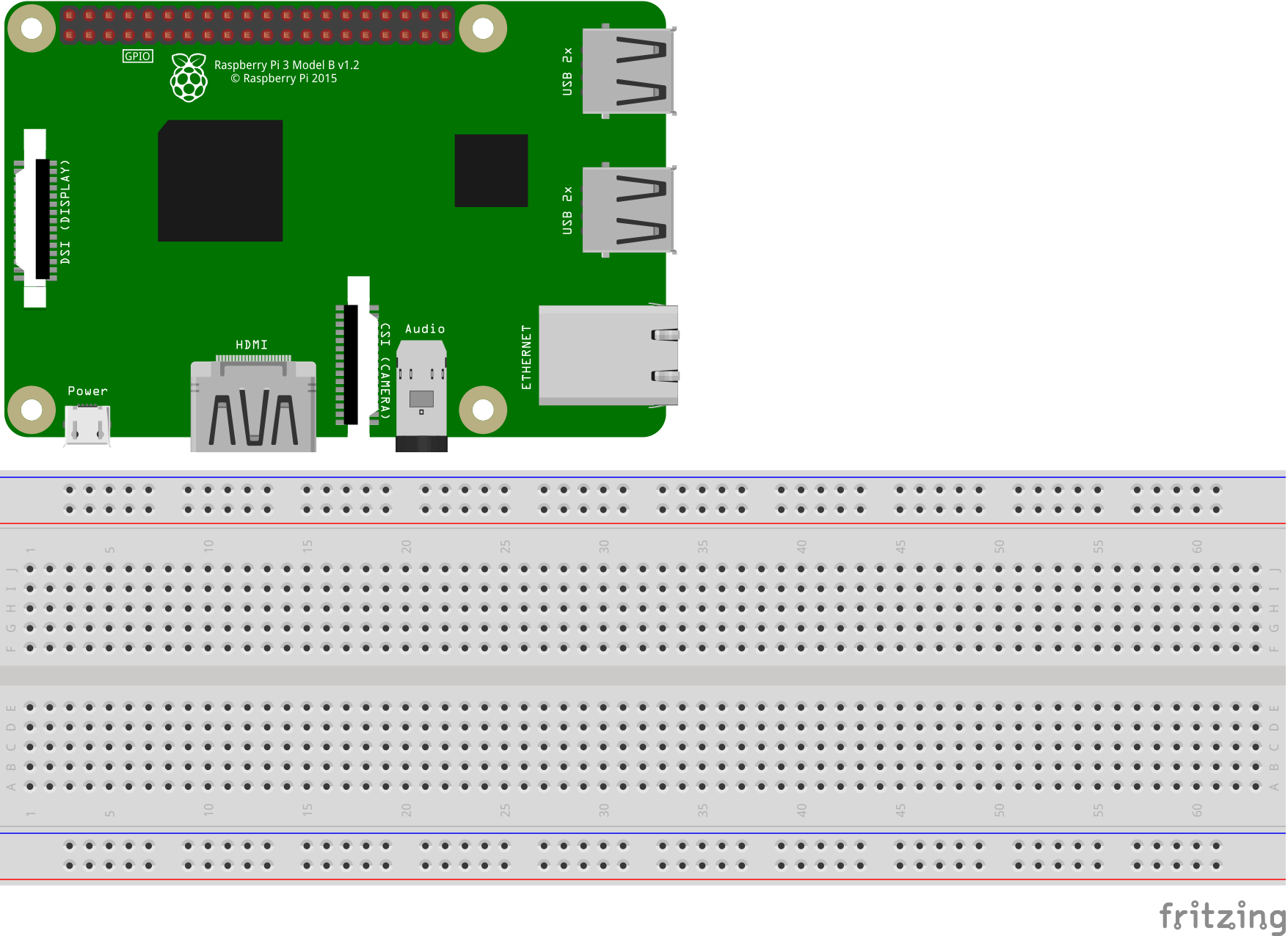Part 2 - Development Setup
For a complete table of contents of all the lessons please click below as it will give you a brief of each lesson in addition to the topics it will cover. https://github.com/mytechnotalent/hacking\_c-\_arm64
Today we are going to set up our development environment. We will need the following:
Raspberry Pi 4 64GB MicroSD Card Micro SD Card Reader/Writer Download 64-bit Kali Linux ARM Image Download balenaEtcher Flash Kali Linux ARM Image OPTIONAL: Video [Load Kali RPI 4] How To Install VIM Git Clone & Build Radare2 Software
Raspberry Pi 4
https://www.adafruit.com/product/4292
64GB MicroSD Card
https://www.sparkfun.com/products/16498
Micro SD Card Reader/Writer
https://www.walmart.com/ip/Iogear-GFR204SD-SD-MicroSD-MMC-Card-Reader-and-Writer/15522266
Download 64-bit Kali Linux ARM Image
Kali Linux RaspberryPi 2 (v1.2), 3 and 4 (64-Bit) (img.xz)
https://www.offensive-security.com/kali-linux-arm-images
Download balenaEtcher
Flash Kali ARM Image
OPTIONAL: Video [Load Kali RPI 4]
How To Install VIM
https://www.simplified.guide/ubuntu/install-vim
After obtaining all the necessary devices and software please watch the video on how to set up your environment as Null Byte did an amazing job with a step-by-step tutorial which will get you set-up in minutes.
The next step is to git clone and build the Radare2 software as this will we want the latest version as the standard version built into Kali will not be sufficient for our needs.
Git Clone & Build Radare2 Software
https://github.com/radareorg/radare2
cd Documents git clone https://github.com/radareorg/radare2.git sys/install.sh
Finally we will be using a text editor to build our code. Kali has both the VIM and Nano text editors built-in. We will be using VIM but you are free to use whatever one you are comfortable with.
In our next lesson we will write our first C++ program which will be "Hello World!".