Offensive WMI - Interacting with Windows Registry (Part 3)
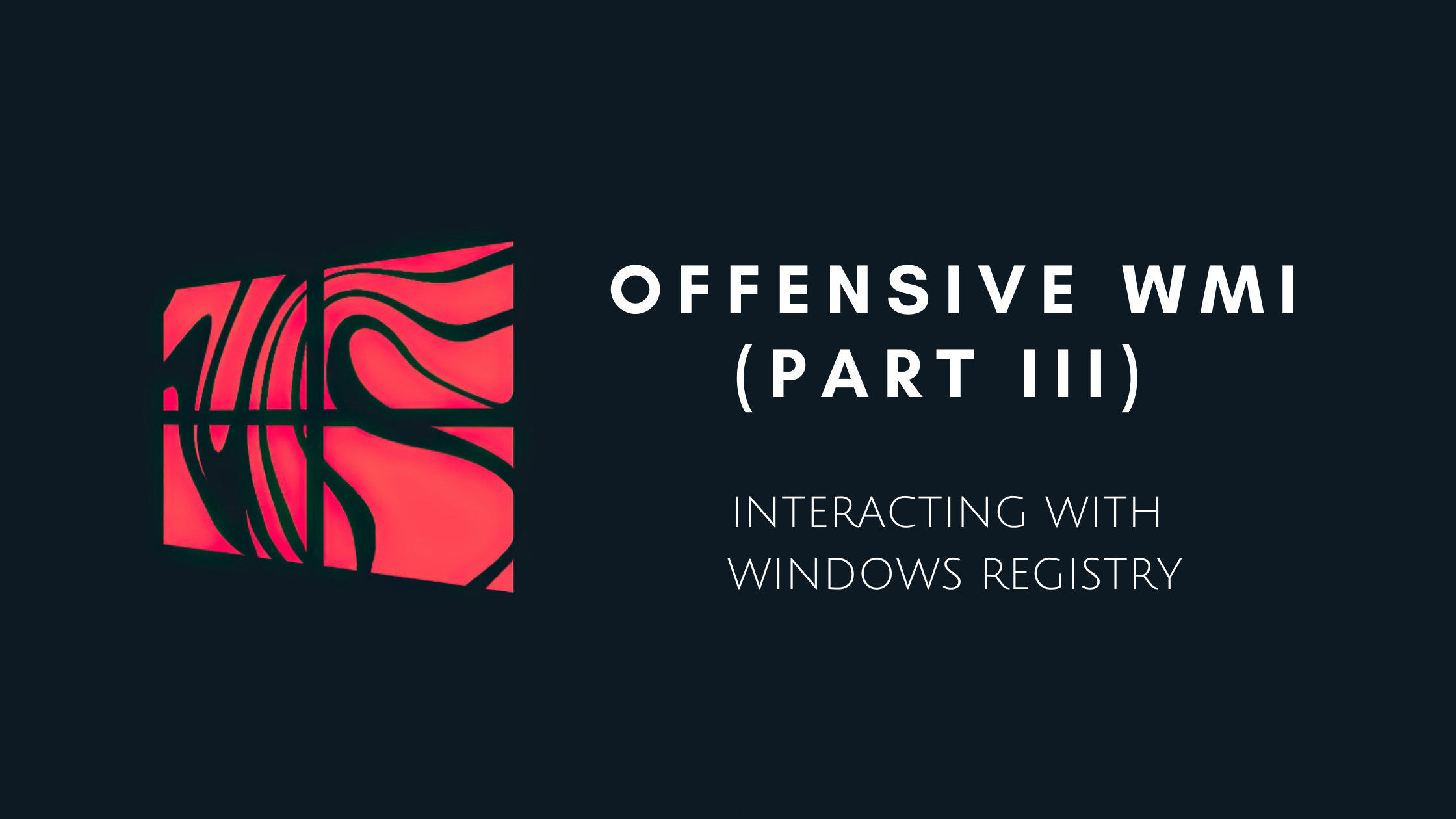
This is the third instalment of the “Offensive WMI” series (the 2nd is here), and this blog will focus on interacting with the Windows Registry. A useful thing to know before we start, MITRE ATT&CK classifies querying of registry values under T1012 and its modification under T1112.
Let’s dive in.
What is Windows Registry?
In simple terms, the registry is a database that stores configuration settings and options of the operating system: the kernel, device drivers, services, SAM, user interface and third party applications all make use of the registry. This makes the registry a very attractive resource for attackers.
The registry consists of sections known as hives, e.g. HKEY_LOCAL_MACHINE, HKEY_CURRENT_USER, etc. Upon inspection of the registry in regedit.exe, they appear to be arranged in a similar fashion to a filesystem. Each hive has a number of keys. The keys can have multiple subkeys. A key or subkey acts as a store for values. A registry item consists of a name and value pair.
Registry & WMI
WMI provides a class called StdRegProv for interacting with the Windows Registry. With this in hand, we can do a variety of things – including retrieval, creation, deletion and modification of keys and values. An important point to note here is that we need to use the root\DEFAULT namespace for working with the registry.
Let’s start by exploring what methods are available to us:
Get-WmiObject -Namespace root\default -Class StdRegProv -List | select -ExpandProperty methods
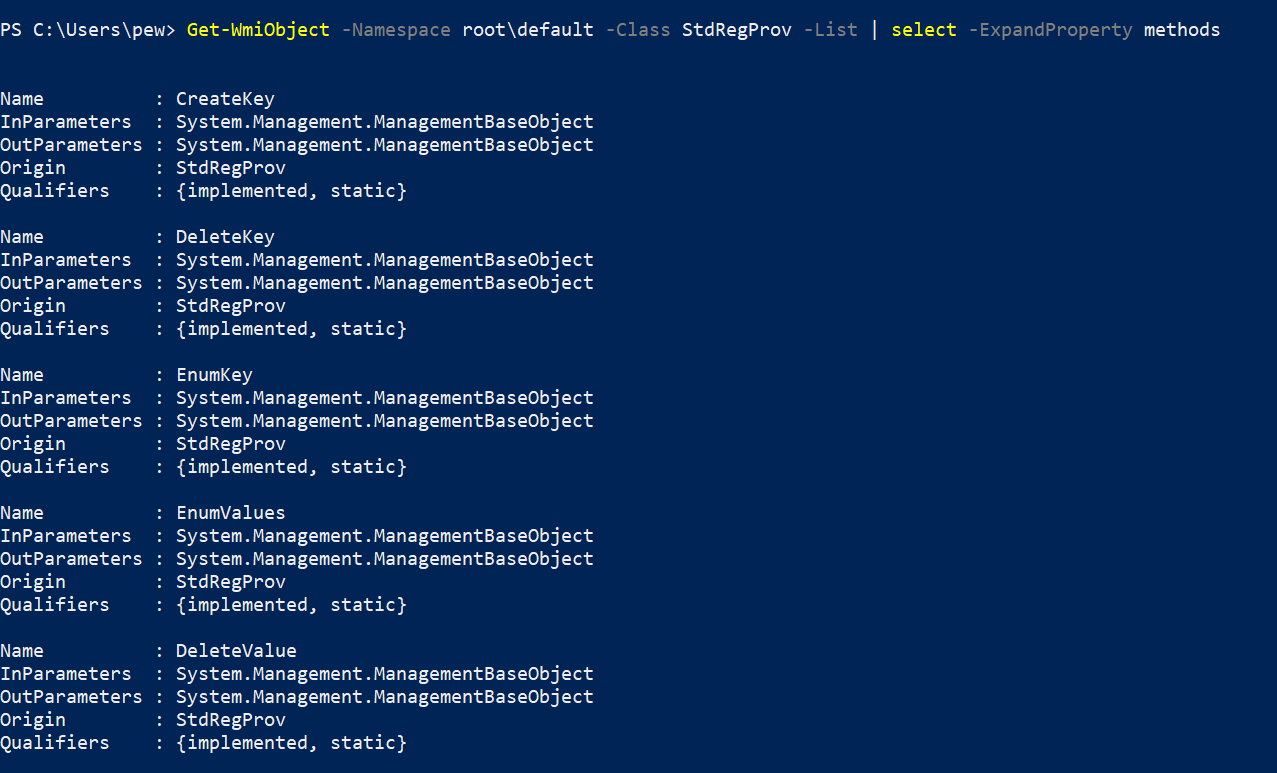
From the output above, we can see methods like CreateKey, DeleteKey, EnumKey, EnumValues, DeleteValues, etc, for interacting with the Registry. Interesting.
Two important things to know before jumping in:
-
First, WMI uses constant numeric values to identify different hives in the registry. The table below lists the constants for accessing registry hives:
Variable Value Hive $HKCR 2147483648 HKEY_CLASSES_ROOT $HKCU 2147483649 HKEY_CURRENT_USER $HKLM 2147483650 HKEY_LOCAL_MACHINE $HKUS 2147483651 HKEY_USERS $HKCC 2147483653 HKEY_CURRENT_CONFIG -
And secondly, the registry has different data types, and each data type can be accessed using a particular method in WMI. The table below maps common data types to their methods:
Method Data Type Type Value Function GetStringValueREG_SZ 1 Returns a string. GetExpandedStringValueREG_EXPAND_SZ 2 Returns expanded references to env variables. GetBinaryValueREG_BINARY 3 Returns array of bytes. GetDWORDValueREG_DWORD 4 Returns a 32-bit number. GetMultiStringValueREG_MULTI_SZ 7 Returns multiple string values. GetQWORDValueREG_QWORD 11 Returns a 64-bit number.
Querying the registry
Enumerating keys
Now that we know the constants, let’s try to enumerate the available subkeys under a well-known registry path HKEY_LOCAL_MACHINE\SOFTWARE\Microsoft\Windows NT\CurrentVersion. Putting together what we know so far, we can use this command to get all keys under the registry item:
Invoke-WmiMethod -Namespace root\default -Class stdregprov -Name EnumKey @(2147483650, "software\microsoft\windows nt\currentversion") | select -ExpandProperty snames
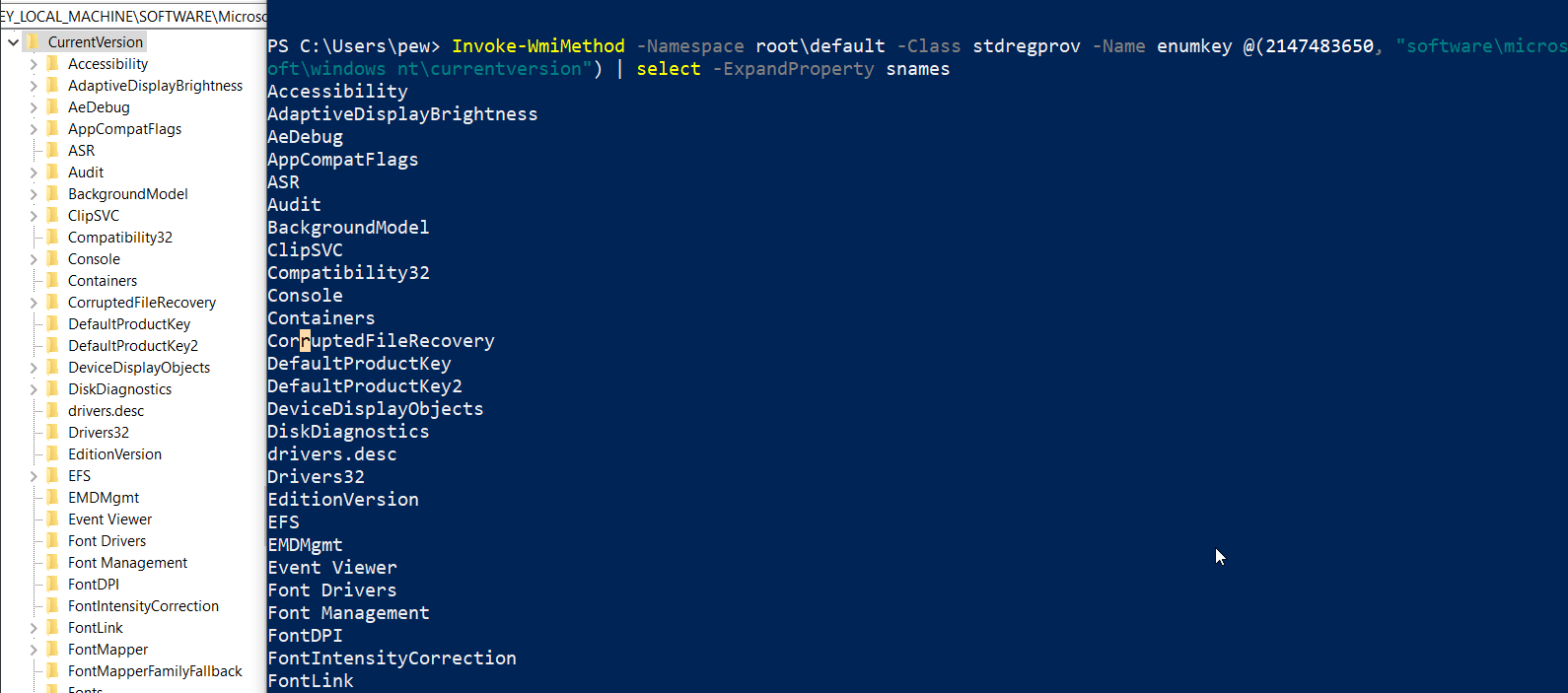
NOTE: The same can be done with upper hierarchical registry paths as well. If you don’t know the absolute path, you can explore the registry by simply replacing the path in the command above.
e.g. – If you replace the path
software\microsoft\windows nt\currentversion\schedulein the above command with justsoftware, then the output will list all subkeys under theHKEY_LOCAL_MACHINE\Software. This is helpful when exploring unknown nested items in a registry.
Enumerating values
Now that we know how to list the keys available under the registry item, lets enumerate the values under the Drivers32 key:
Invoke-WmiMethod -Namespace root\default -Class stdregprov -Name enumvalues @(2147483650, "software\microsoft\windows nt\currentversion\drivers32")
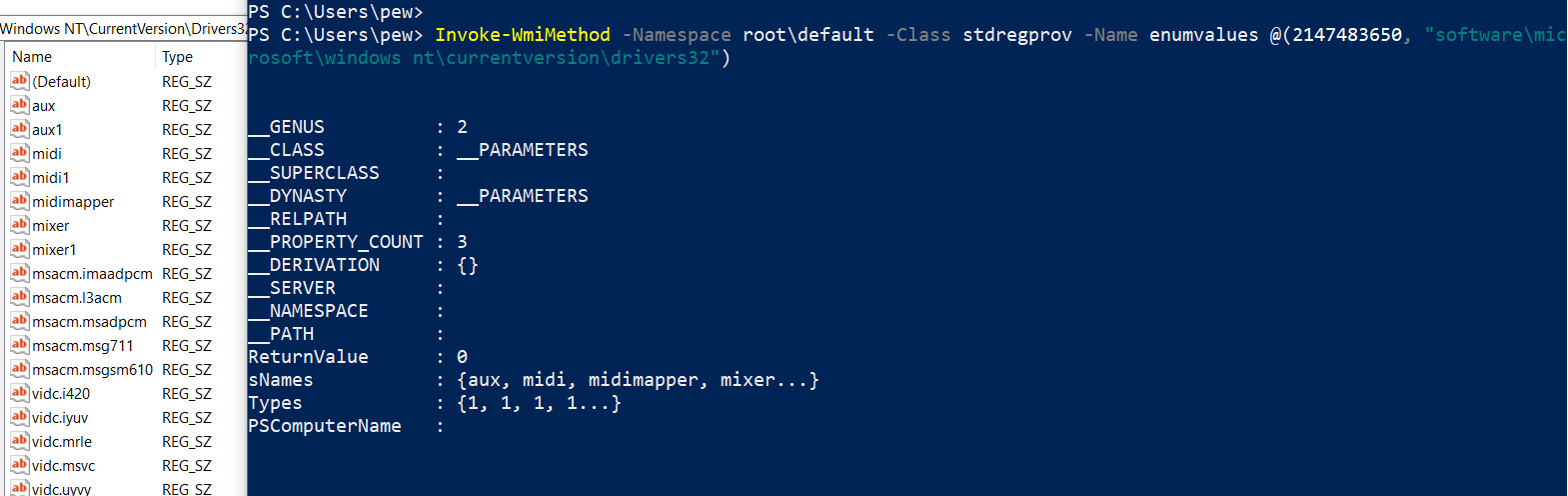
As we can see, the output contains the subkey names under sNames and the associated data type under Types property. Of course, we can use Powershell’s select -ExpandProperty switch to have an extended view of the values of the properties returned in the output.
Reading values
Now let us try to read the values of the subkeys. For our example, we’ll be reading the values of the Drivers32 subkey (which defines the Windows NT DLLs for applications). Several malware variants have been observed making use of this key (see Riern Trojan Family) in the past.
The following command reads the value of the subkeys aux and midi under the Drivers32 key. Please note that the method name passed to the cmdlet (via the -Name switch) will vary depending upon the registry data type (see the datatype table above).
Invoke-WmiMethod -Namespace root\default -Class stdregprov -Name GetStringValue @(2147483650, "software\microsoft\windows nt\currentversion\drivers32", "aux")
Invoke-WmiMethod -Namespace root\default -Class stdregprov -Name GetStringValue @(2147483650, "software\microsoft\windows nt\currentversion\drivers32", "midi") | select svalue
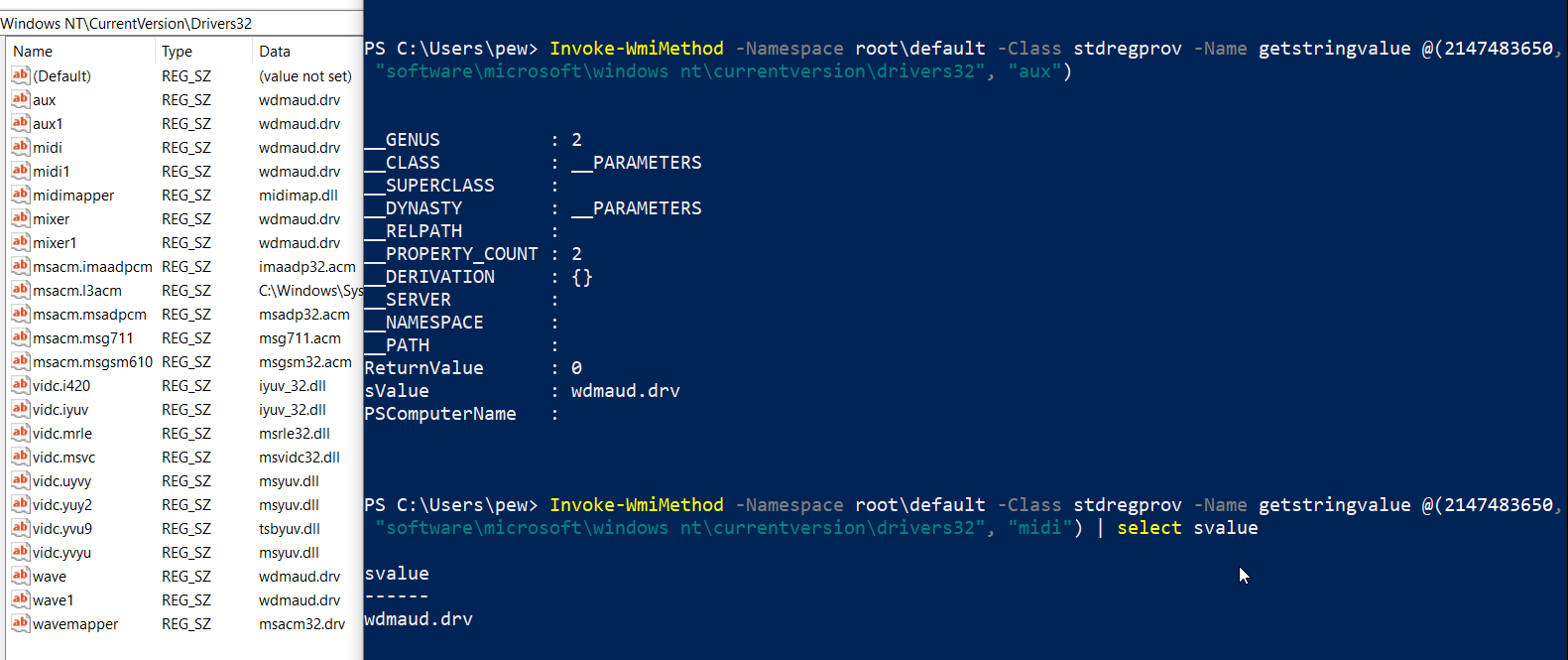
TIP: Here is a good cheatsheet of juicy locations in registry that can be useful for an attacker. You might want to try exploring them. :)
Modifying the registry
We now know about reading key and value pairs from the registry using WMI. These didn’t require administrative privileges so far, however – creation, deletion and updating the keys and values may require elevated privileges.
Let’s try to create new keys and subkeys. But before that, we need to check whether we have access to a specific registry item. Once again there are constants defining the access levels to the keys. The following table summarizes the permissions with associated constants:
| Method | Value | Function |
|---|---|---|
KEY_QUERY_VALUE |
1 | Query the values of a registry key |
KEY_SET_VALUE |
2 | Create, delete, or set a registry value |
KEY_CREATE_SUB_KEY |
4 | Create a subkey of a registry key |
KEY_ENUMERATE_SUB_KEYS |
8 | Enumerate the subkeys of a registry key |
KEY_NOTIFY |
16 | Change notifications for a registry key or for subkeys of a registry key |
KEY_CREATE |
32 | Create a registry key |
DELETE |
65536 | Delete a registry key |
READ_CONTROL |
131072 | Combines the STANDARD_RIGHTS_READ, KEY_QUERY_VALUE, KEY_ENUMERATE_SUB_KEYS and KEY_NOTIFY values |
WRITE_DAC |
262144 | Modify the DACL in the object’s security descriptor |
WRITE_OWNER |
524288 | Change the owner in the object’s security descriptor |
Checking permissions of a key
For our example, we’ll pick the Run key under the hive HKEY_CURRENT_USER first, then the HKEY_LOCAL_MACHINE. Here’s how to do it:
Invoke-WmiMethod -Namespace root\default -Class stdregprov -Name CheckAccess @(2147483649, "software\microsoft\windows\currentversion\run", 32)
Invoke-WmiMethod -Namespace root\default -Class stdregprov -Name CheckAccess @(2147483650, "software\microsoft\windows\currentversion\run", 32)
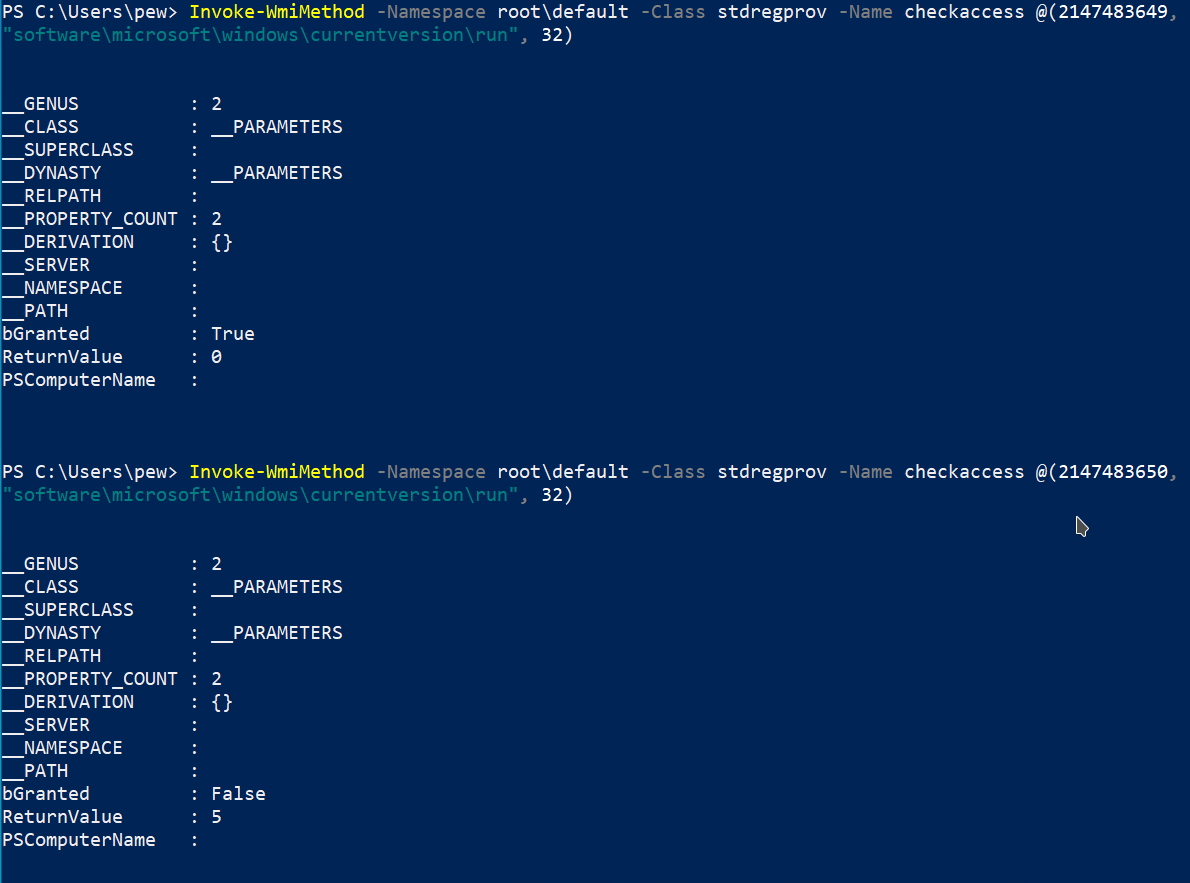
The bGranted property in the output tells us whether we have access to the specific item in the registry. From the above example, we can clearly see that our user currently has access to the Run key under HKEY_CURRENT_USER but not HKEY_LOCAL_MACHINE.
Creating registry entries
Now that we know that we have write access to the registry key Run under HKEY_CURRENT_USER, we’ll add our favourite calculator app to the registry item. This will cause a calculator to pop up every time the system boots up, a very common technique seen in malwares to gain persistence.
Invoke-WmiMethod -Namespace root\default -Class stdregprov -Name SetStringValue @(2147483649, "software\microsoft\windows\currentversion\run", "C:\Windows\System32\calc.exe", "Calculator")
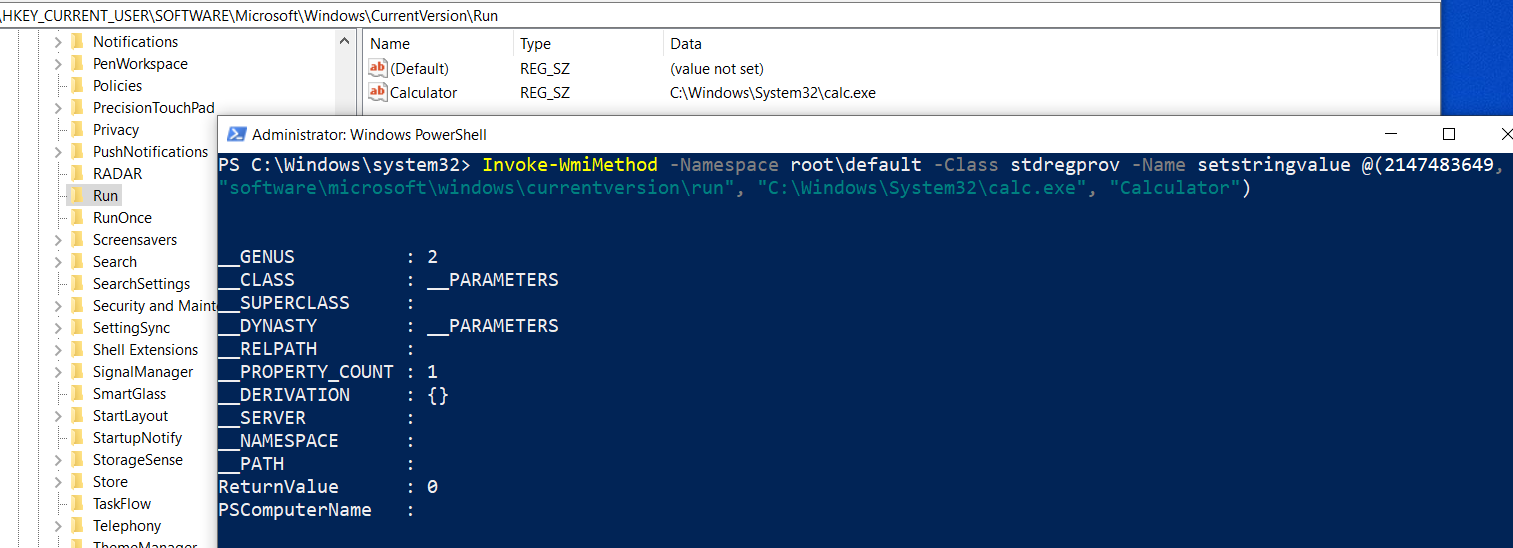
Boom, our calculator app has achieved persistence. :D
NOTE: An existing subkey under a registry key can also be updated using the same above.
Deleting registry entries
To delete a registry subkey we don’t need the value:
Invoke-WmiMethod -Namespace root\default -Class stdregprov -Name DeleteValue @(2147483649, "software\microsoft\windows\currentversion\run", "Calculator")
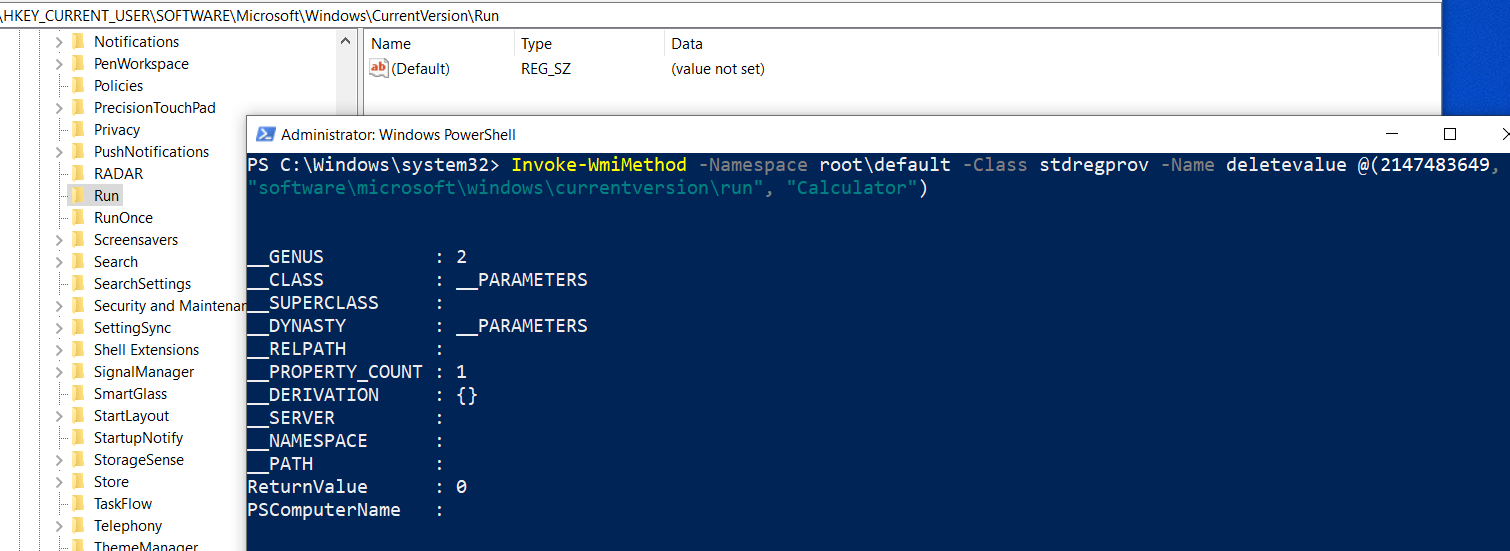
Creating new keys
In few cases, we might need to create keys under the main tree hierarchy. Let’s say we want to create a new key called CustomAgent under the HKEY_LOCAL_MACHINE\Software\OpenSSH registry item. The process looks extremely simple:
Invoke-WmiMethod -Namespace root\default -Class stdregprov -Name CreateKey @(2147483650, "software\openssh\CustomAgent")
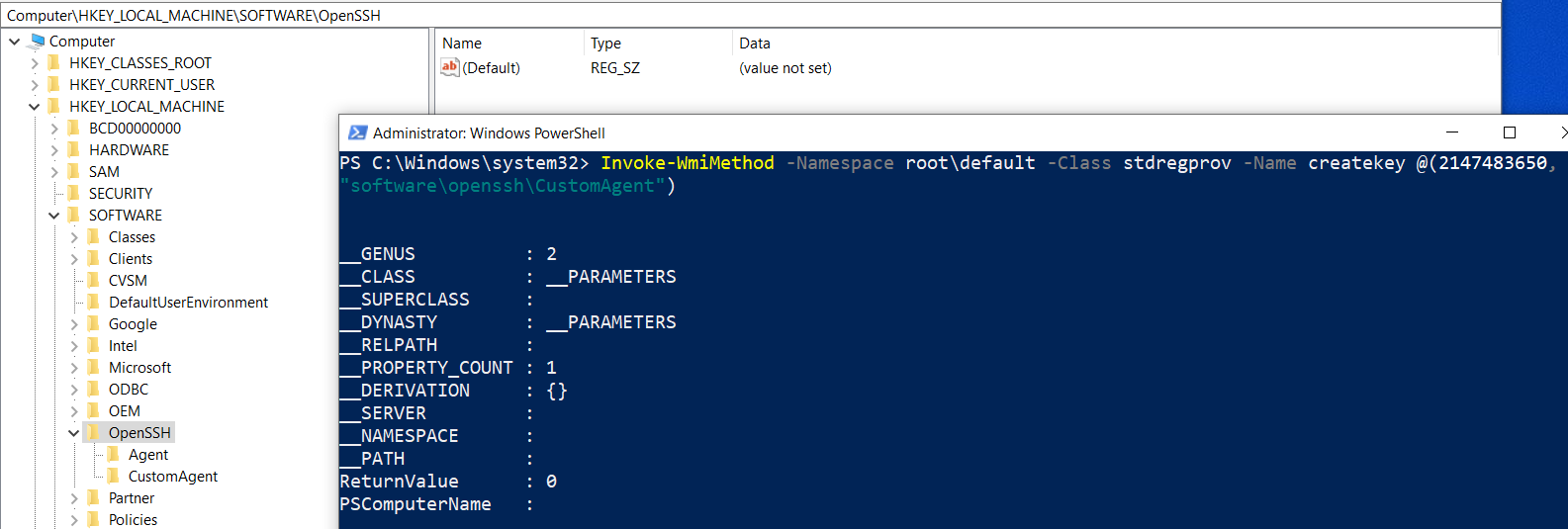
Deleting keys
Deleting the key is equally simple:
Invoke-WmiMethod -Namespace root\default -Class stdregprov -Name DeleteKey @(2147483650, "software\openssh\CustomAgent")
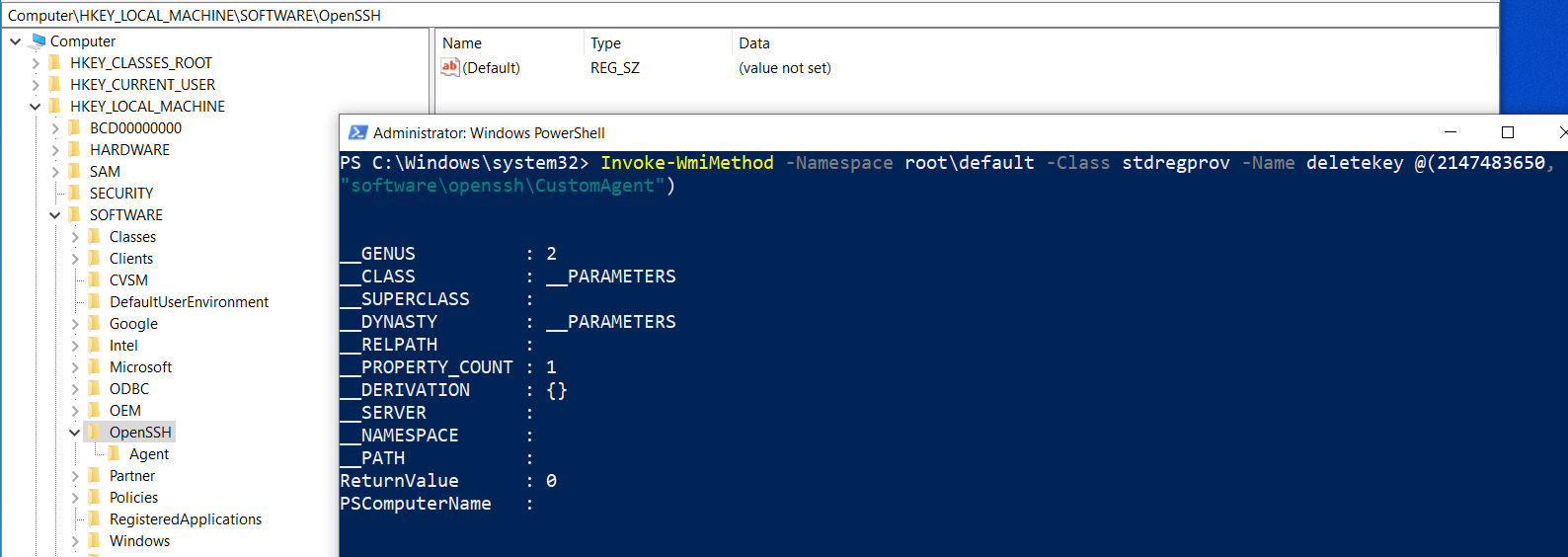
Tools of the Trade
Registry.ps1– has easy to use Powershell functions for enumerating, creating, deleting, updating keys, etc. Super useful when dealing with things manually.Get-Information.ps1– from Nishang gathers interesting information of a system via the registry.Invoke-WmiCommand.ps1– from Powersploit is a very useful script that helps in code execution via storing payloads in the registry using WMI as a pure C2 channel.Invoke-SessionGopher.ps1– from Powershell Empire hunts and decrypts RDP, WinSCP, FileZilla, PuTTY, etc, session informations from a system.
Conclusion
The registry is a treasure trove for attackers when it comes to gathering useful data. In addition, the registry can also be used to store payloads, serving as an ideal fileless attack vector and persistence mechanism. In a later part of the series, we’ll take a look at how to create our entire C2 infra using just WMI and the registry. Now that we are done with the basics, in our next blog we’ll start with basic reconnaissance with WMI.
That’s it for now friend. Cheerio! \o/